 Help Center
Help Center
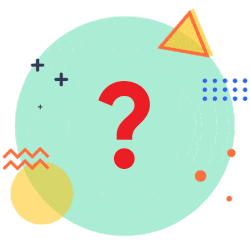
- Download the FlexiroamX App
- Purchase a data plan either from the app or web-store
- Link eSIM to your Flexiroam account
- Install eSIM on your device
- Activate your plan
Make sure you're on iOS 17.0 or later (If not, update here: Settings > General > Software Update)
iOS - Auto-installation
- In FlexiroamX App, go to Account > Manage My SIM(s) and tap on the eSIM
- Follow Apple's eSIM installation process
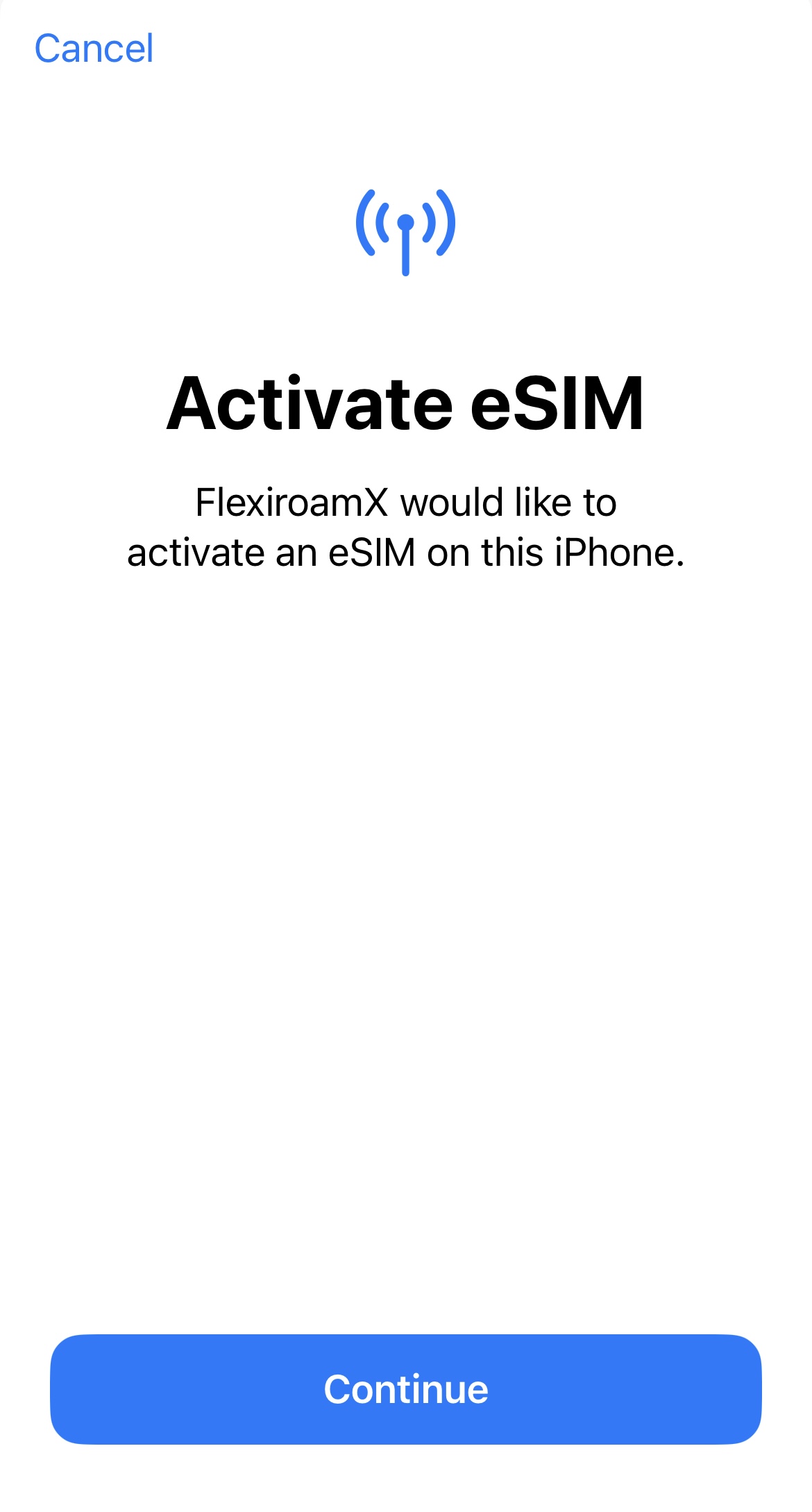
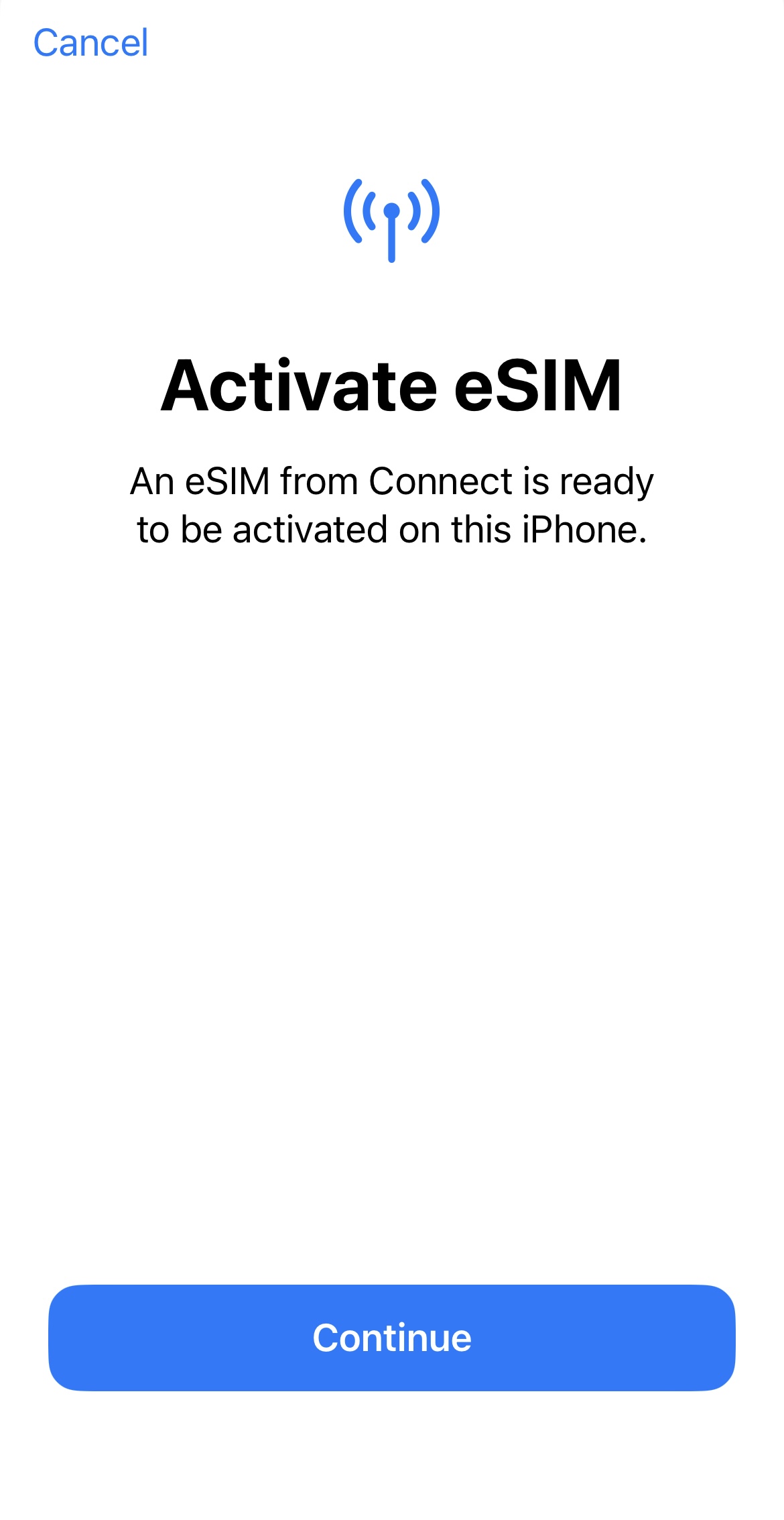
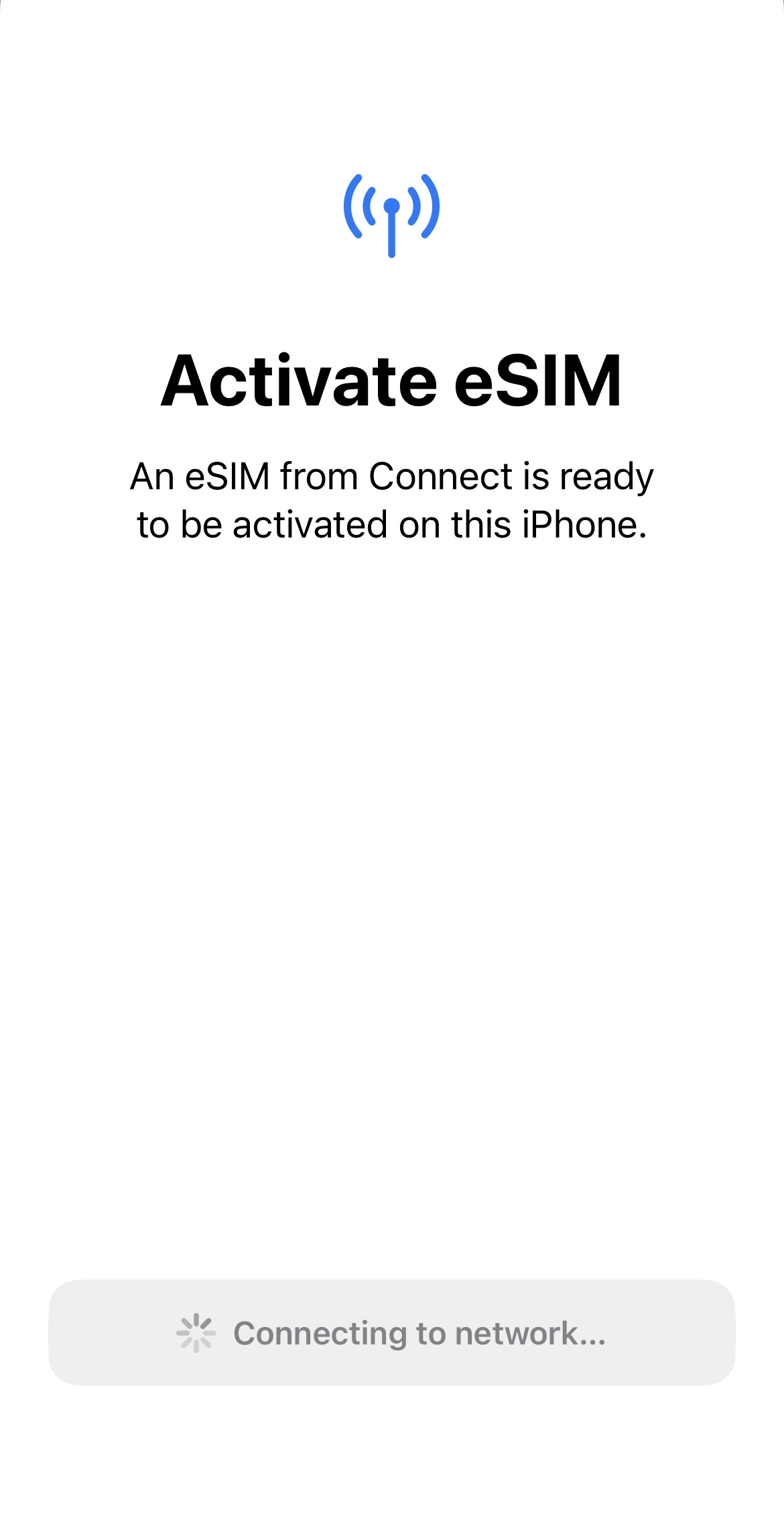
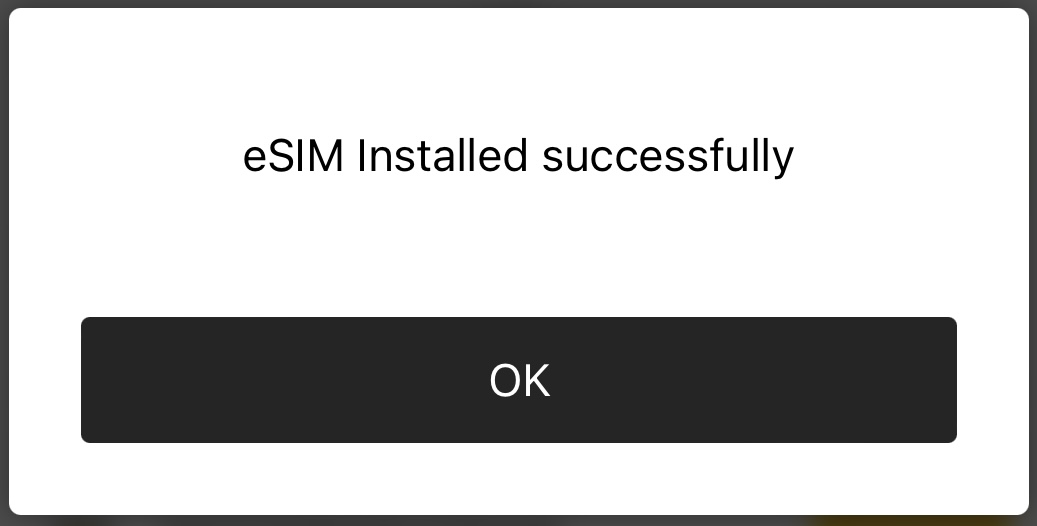
iOS - Manual installation
- In FlexiroamX App, go to Home > Link Starter Pack and scan the QR code.
- or go to you device Settings > Cellular/Mobile Service > in SIMs section tap Add eSIM
- tap Use QR Code and either scan the QR Code or tap Open Photos to select a photo with the QR
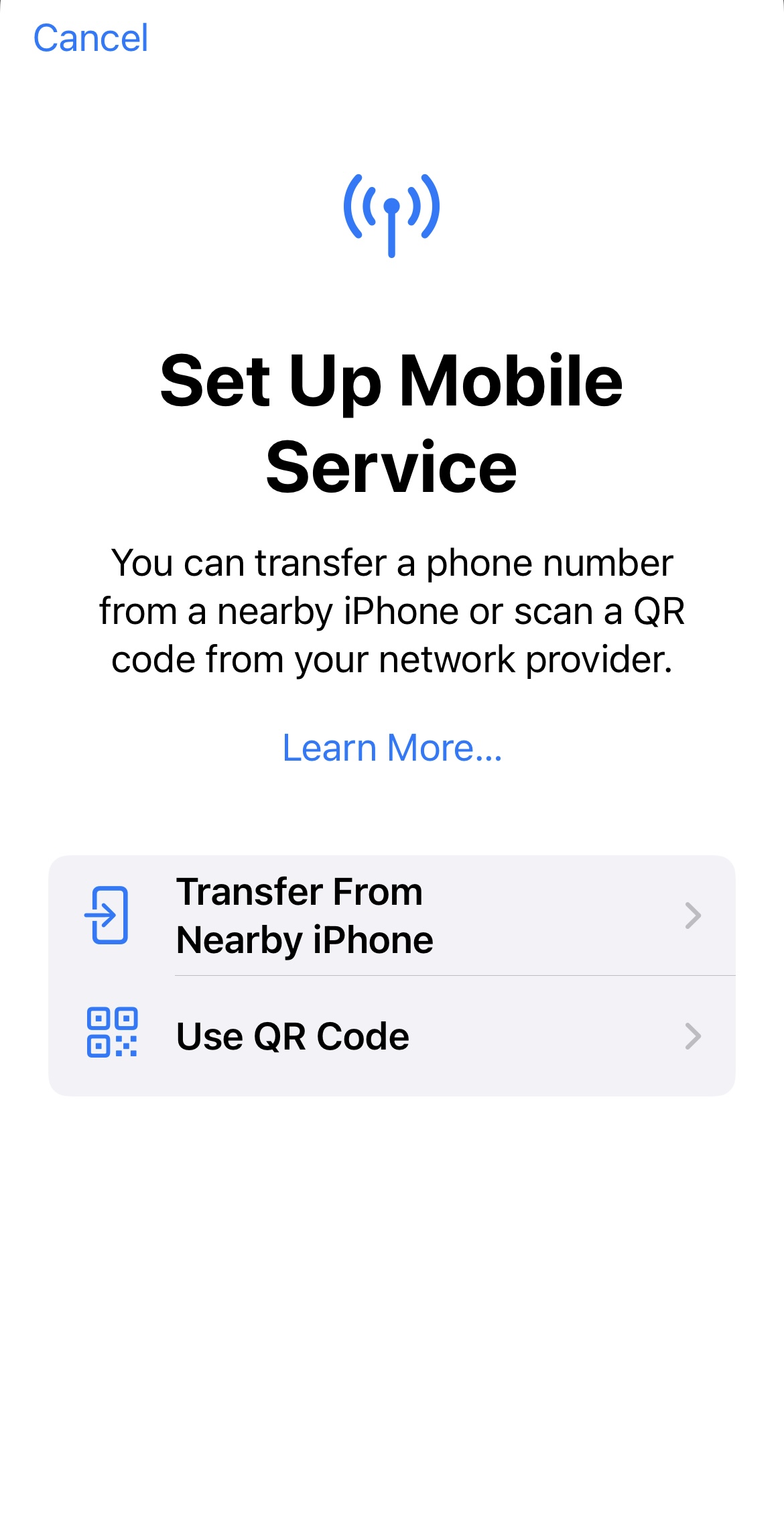
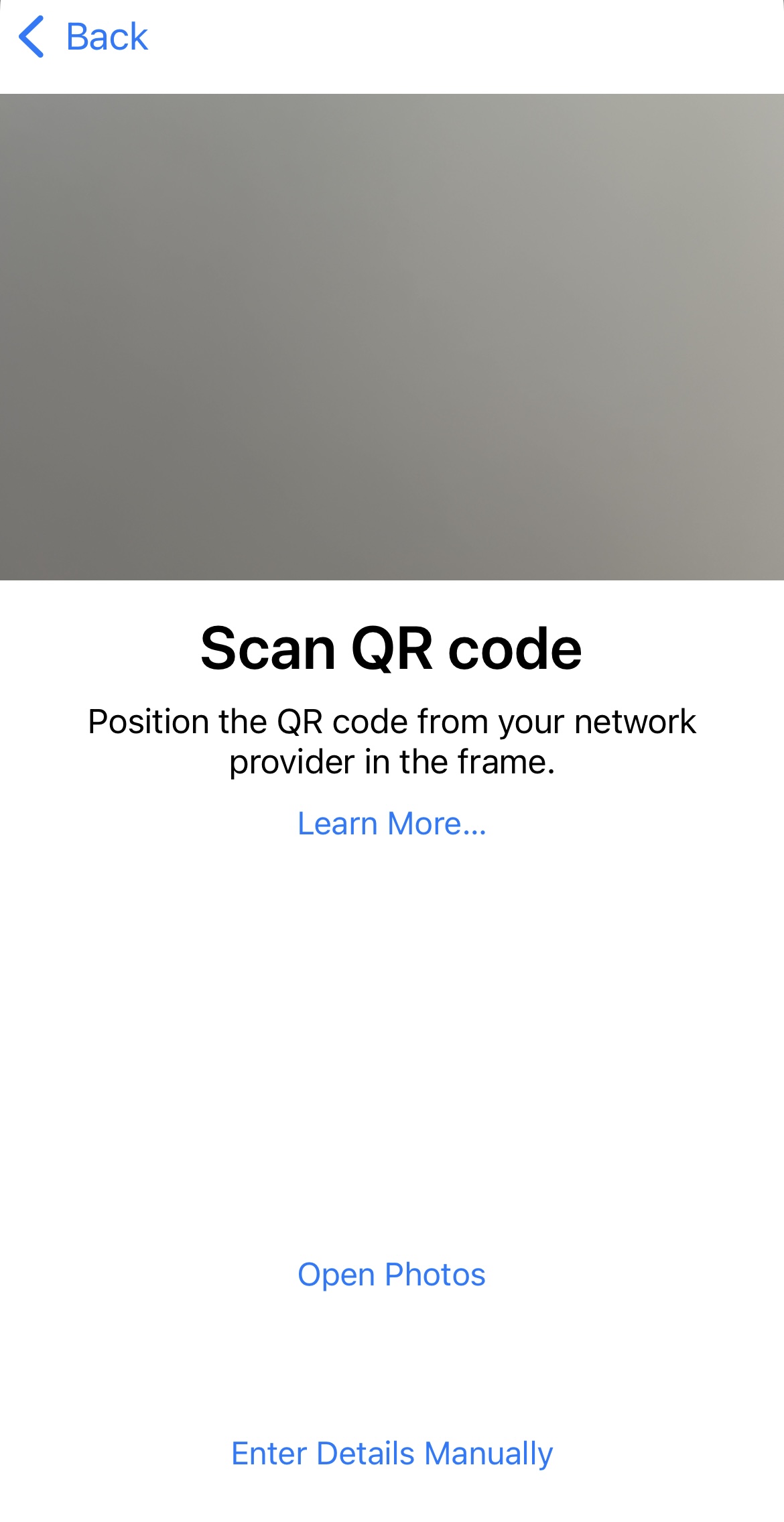
Adjust Data Roaming option:
- Go to you device Settings > Cellular/Mobile Service > in SIMs section both SIMs should be turned ON, then tap:
- Your home eSIM/SIM (Primary) to receive calls/SMS only - Data Roaming OFF
- Flexiroam eSIM/SIM (Secondary) for mobile data only - Data Roaming ON
Make sure you're on Android 11.0 or later
Android - Manual installation (recommended)
- Scan the QR code from an email tilted 'Install your Flexiroam eSIM'
- Follow the process
- Switch your default mobile data to Flexiroam eSIM
- Select Network manually
- Proceed to your phone Settings > Connections/Network & Internet > SIM Manager / SIMs
- Tap Flexiroam eSIM
- [Samsung] Network mode > Tap 4G > Network operators > Search network manually
- [Google Pixel] Turn off Automatically Select Network
- Select appropriate network when the list of available network appear.
- Note: List of available networks is in FlexiroamX App. Go to Coverage > search your destination country > tap on it
- Select APN manually
- see FAQ How do I set APN (Access Point Name)?
- Turn OFF Wi-Fi
- Turn ON mobile data and data roaming at Flexiroam eSIM
- Restart your phone
iOS & Android - Single SIM Setup
- Power down your phone
- Pull out the SIM tray using SIM eject tool
- Place Flexiroam SIM card in the tray
- Slide the track back into the phone
- Turn your phone back on
iOS - Dual SIM Setup
- Insert Flexiroam SIM either into the top tray faced up or into the bottom of the tray
- Go to Settings > Cellular / Mobile Data, and tap the Flexiroam phone number
- Tap Cellular Plan Label
- Enter custom label "Flexiroam"
- Select a default number
- Tap Done
Android - Dual SIM Setup
- Insert Flexiroam SIM in SIM 1 slot
- Go to Settings
- Tap Connections
- Tap SIM card manager
- Tap Flexiroam SIM card under General Settings
- Turn on the On option
In FlexiroamX App tap Account > Manage My SIM(s) to check a SIM name as the APN depends on the SIM you have installed.
- FRX Flexiroam eSIM > APN 'wbdata'
- Global Plan eSIM > APN 'globaldata'
- Country Name Plan eSIM > APN 'globaldata'
- Old Global Plan eSIM > APN 'flexiroam'
- Old Country Name Plan eSIM > APN 'flexiroam'
Manual APN setup is required for Android devices. For iOS devices the APN should be set automatically during installation. In case it was not - please follow below steps:
iOS
- Go to Settings
- Tap Mobile Service / Cellular
- In SIMs section - tap the SIM
- Tap Cellular / Mobile Data Networks
- Type in the APN in both Cellular / Mobile Data and LTE Setup sections. Username & Password leave blank.
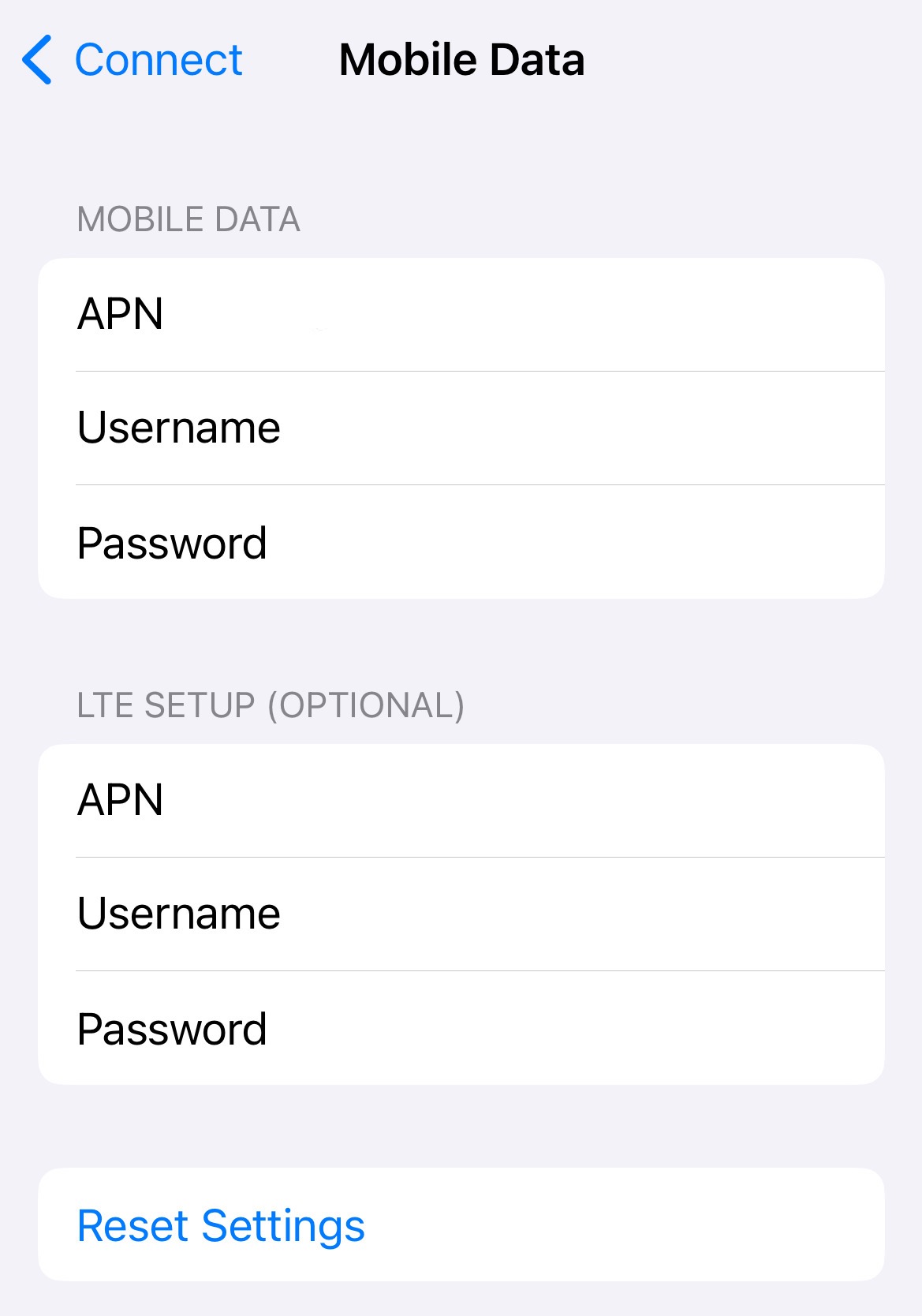
- Tap Reset Settings
- Restart your device
Android
- Go to Settings
- Tap More / Connections / Mobile networks / Networks & Internet > SIM Manager / SIMs > Access Point Names
- Tap three dots icon (more menu) at the top right corner of the APN page
- Tap Reset to default
- If APN shows on the list then select it, else tap + / Add to create a new APN. Key in Flexiroam to Name field and appropriate APN in APN field. Tap 3 dots and save.
- Restart your device
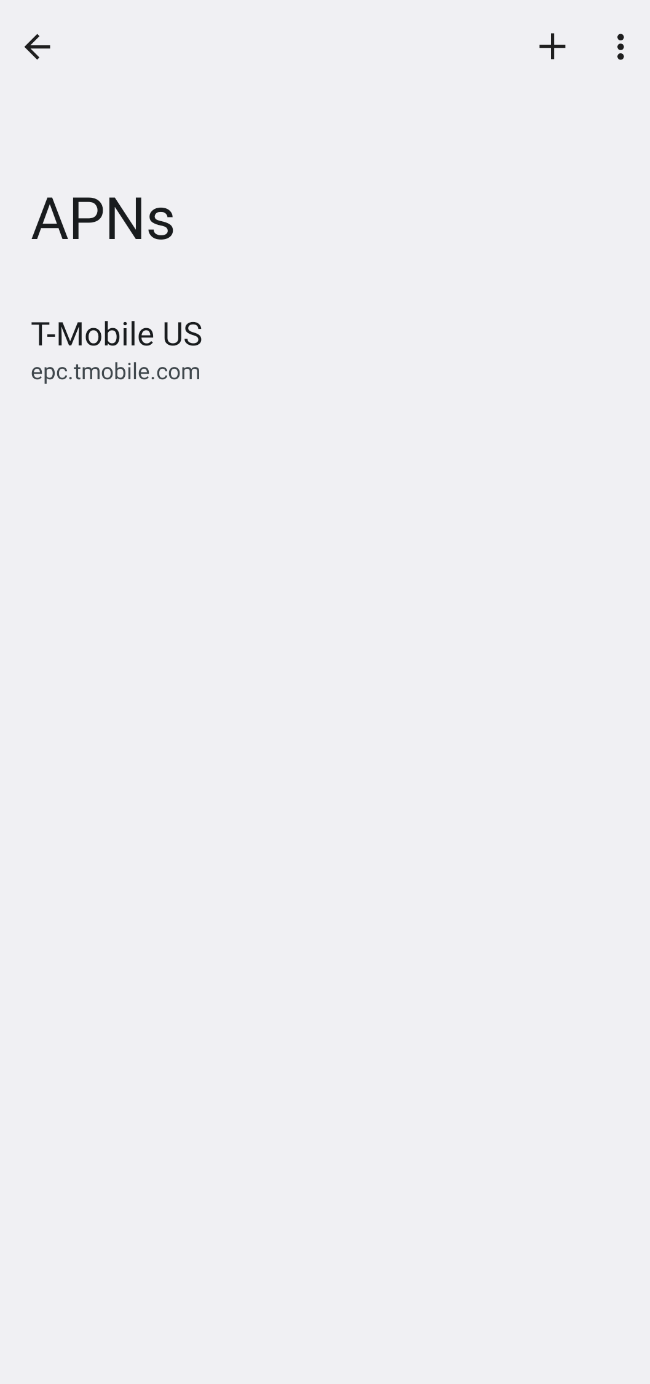
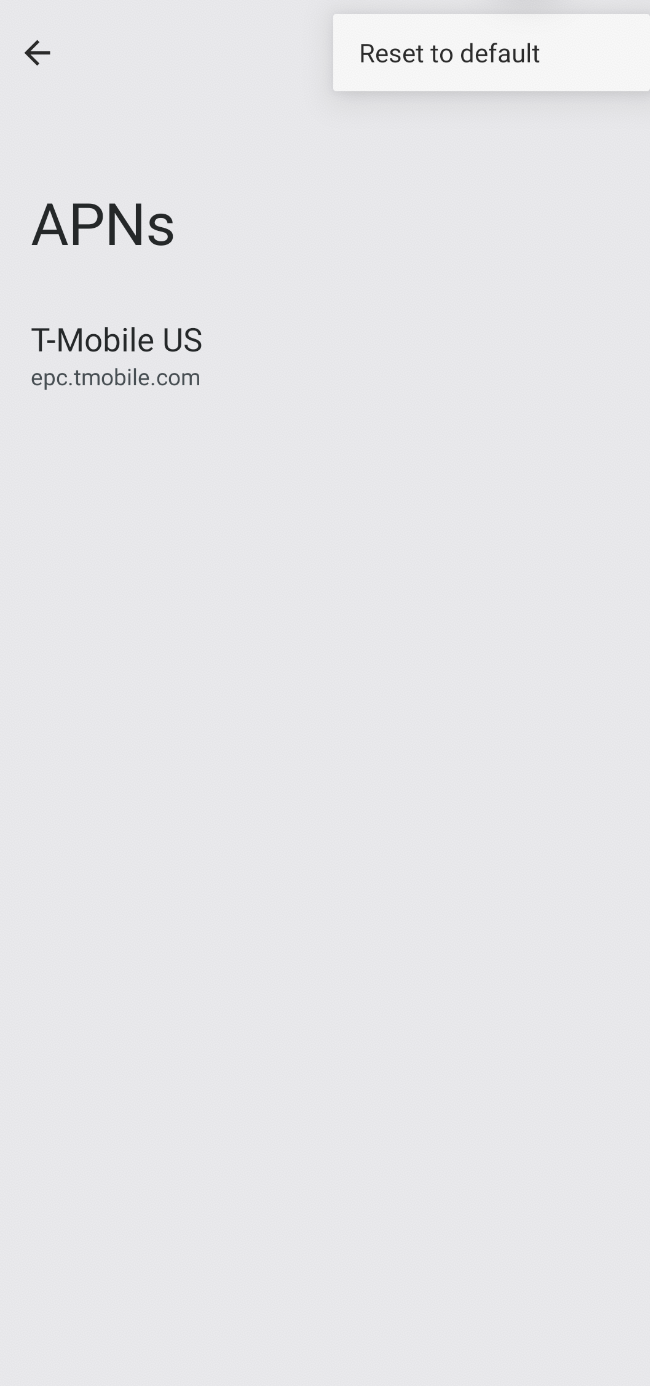
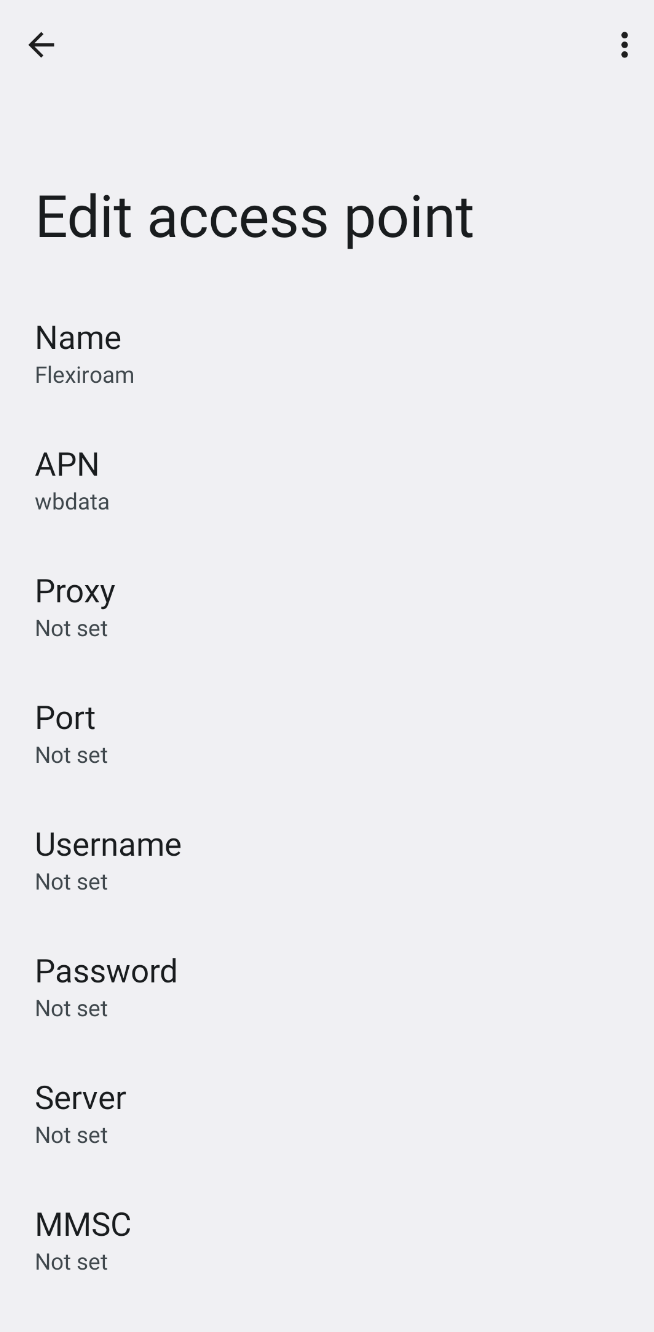
Activation of a plan is the last step of below list.
- Download the FlexiroamX App
- Purchase a data plan either from the app or web-store
- Link eSIM to your Flexiroam account
- Install eSIM on your device
- Activate your plan
If you successfully completed previous steps them proceed to Account > View My Plans
Identify the plan to activate and tap on the Start Plan button.
Your data plan is valid for the duration stated during purchase.
Data plan validity starts counting upon plan activation.
Rollover expiring data with the purchase of a new plan of equivalent or bigger size.
Note that:
- New plan must be the same as the one you want to rollover (i.e. 90+ country data plans do not rollover to 150+ country data plans)
- New plan needs to be activated (not only purchased) before the expiry for Data Rollover to work
- Expired data will not be reinstated
- Data Rollover is applicable only for plans tagged with Data Rollover benefit
Example A:
- User has 2.4GB of 150+ Global Data Plan with expiry date May 1, 2023.
- User buys 1GB of 150+ Global Data Plan (90 days validity after activation) and activates it April 30th, 2023.
- 1.4 GB I valid till May 1, 2023.
- 2 GB is valid till August 30th, 2023 (1 GB new + 1GB rollover)
Outcome:
Example B:
- User has 2.4GB of 150+ Global Data Plan with expiry date May 1, 2023.
- User buys 3GB of 150+ Global Data Plan (90 days validity after activation) and activates it April 30th, 2023.
- 5.4 GB is valid till August 30th, 2023 (3 GB new + 2.4GB rollover)
Outcome:
Flexiroam Data roaming service is available globally. Please refer to the coverage tab to view the full extent of our coverage.
We offer data plans adjusted to your travel needs:
- local (single country)
- regional (multiple countries)
- global (all countries from our offer)
If your device supports dual SIM in any of below configuration:
- SIM + SIM
- SIM + eSIM
- eSIM + eSIM
then YES.
Make sure to adjust device settings. Both lines should be turned ON. Adjust Data Roaming option:
- Your home eSIM/SIM (Primary) to receive calls/SMS only - Data Roaming OFF
- Flexiroam eSIM/SIM (Secondary) for mobile data only - Data Roaming ON
No, Flexiroam X is compatible with unlocked devices ONLY.
However, you can reach out to your mobile provider to notify them of your travel plans.In most cases, they will be willing to unlock your device for you.
You will be notified about a low data balance. You can easily purchase the additional Data Plans in the FlexiroamX App.
If your device supports dual SIM make sure to adjust device settings. Both lines should be turned ON. Adjust Data Roaming option:
- Your home eSIM/SIM (Primary) to receive calls/SMS only - Data Roaming OFF
- Flexiroam eSIM/SIM (Secondary) for mobile data only - Data Roaming ON